
Source: Own illustration
In order to be always informed about the status of your course room, we show you today what is actually behind the notifications in RWTHmoodle and what functions they have.
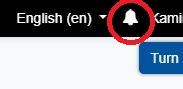
The bell = Notification icon
Source: Own illustration
On the top right in the menu you will find a bell. As soon as a small yellow notification symbol with a number appears, something has happened in one of your course rooms and there are notifications for you.
By clicking on this bell, the notifications are displayed in the form of short descriptions. With a second click on the respective notification, you will immediately be taken to the corresponding learning room and can take a closer look at the new event.
There is also the possibility to see all notifications at a glance by clicking on “Show all” after clicking on the bell.
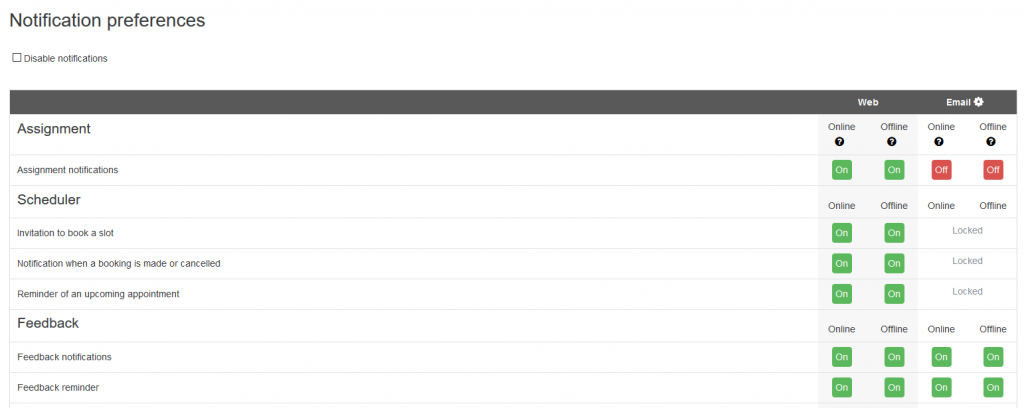
Overview of all notification options
Source: Own illustration
In order to be able to set your notifications individually, there is an overview of all notification options in the user account under system messages and the possibility to adjust them to your wishes. On the left side of the column, you can see the individual topics. By clicking on the green or red buttons, you can switch the notifications on or off.
If you want to know how to make the settings in detail, you can read all about this on IT Center Help.
Responsible for the content of this article are Julia König, Anastasios Krikas and Susanne Kubiak.




