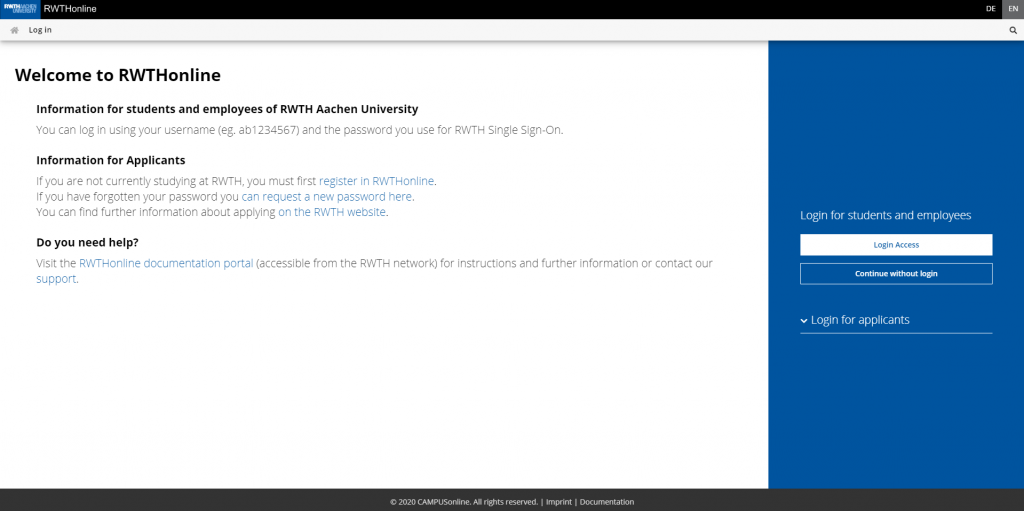A few key data in advance: RWTHonline is the Campus Management System (CMS) of the RWTH Aachen University for the organization of studies and teaching. Exactly, it is the linchpin for your study planning and combines different functionalities in one application. The website can be reached via the link online.rwth-aachen.de and it is recommendable to save it under favorites or bookmarks. RWTHonline helps you with the most important business processes concerning your student career from application to graduation. In addition to the approximately 45,000 students, 4,000 employees of the RWTH also use the system to organize their studies and teaching.
First steps for students to use the RWTH Campus Management System
At first view, RWTHonline may seem complex or confusing to you. However, it is not difficult at all to find your way around or to understand the many functionalities. It is not witchcraft. To help you get along with your studies right from the start, we give you many helpful tips, basic information and explain the first steps to use RWTHonline successfully.
The registration
At the beginning, you will be forwarded to the welcome page of RWTHonline. There are several ways to register, depending on which group of people you belong to:
- If you are already enrolled for a study program or if you are employed at RWTH, use the registration form for “Students/Employees”. If you are not already using an application that requires registration, you will be redirected to the RWTH Single Sign-On Log in as usual with your user name (e.g. ab123456) and the corresponding password. When you log in for the first time, a declaration of consent will appear. If you click on “Accept”, you will automatically be redirected to the start page of RWTHonline.
- If you are just interested in RWTHonline and want to get a first impression of the CMS of RWTHonline, click on “Continue without registration”.
- If you want to apply for a study program at RWTH and don’t have a user name yet, you have to register via the link on the welcome page first. With the access data from the registration, you can then use the login mask “Login for applicants”.
- If you have a student account and an access for employees of the RWTH (e.g. as a student assistant), you can choose which profile you want to use as default after you have successfully authenticated yourself in RWTHonline. If you click on your name in the top right corner of the header bar, you will see your different profiles.
After a successful login, you will get to the RWTHonline homepage with the different applications and weblinks for information you can use. These are necessary for you to organize your studies. With a click in the top left corner of the header you can always return to your (this) homepage.
To log out of the system, you have to click on your name in the top right corner of the header and then click on “Log out”. After that, a page will appear where you have to confirm that you want to finish the logout process. Click on “Yes” to finally log out of the services.
Information & Instructions
General questions about RWTHonline are also answered on the RWTH website. Many helpful tips and information about RWTHonline can also be found in the RWTHonline document portal, which you can access from the RWTH network. Students and employees of the RWTH can dial into the RWTH network via a VPN connection at any time.
More about RWTHonline and its functions, you will learn in the next blog posts.
Responsible for the content of this article is Julia-Elena Runkel.