After a test phase lasting several months, the day has come: On November 2, 2023, the Webex application will be made available to all employees of RWTH Aachen University. In the long term, Webex is intended to replace the Jabber client, as Jabber is only being further developed to a limited extent.
But what exactly is Webex and how does it work? We would like to explain this to you in a total of three blog posts.
In this first post of the Webex series we talk in general about Webex and how the first steps are, so that you can use the app properly.
What is Webex?
Webex is a cloud-based messenger and team collaboration app from Cisco Systems. With Webex you can still make calls via the RWTH telephone system. The app allows you to start private chats with individual people and to create so-called areas where several people can communicate with each other at the same time.
The tool also offers options for file exchange, sending appointment invitations, and creating video conferences. All in all, you can use the Webex app to make phone calls, send messages, participate in meetings, and exchange ideas.
RWTH employees can use Webex both via the app and via the browser. Webex is supported by all operating systems used at RWTH Aachen University (Windows, Linux, macOS, Android, iOS), so it can be used equally by all RWTH employees.
First Steps
1. Activating Webex in the TK Portal
To use the application, you need to activate Webex in the TK portal. First log in to the TK portal and look for a button for Webex. Next to it is a slider that you need to activate.
When you activate it, the entire Webex area will be opened for you, replacing the Jabber area. But don’t worry. Jabber does not disappear automatically. We will explain what this is all about at the end of this blog post. You can find more information about activation and login on IT Center Help.
2. Installation of the Webex Application
The application can be downloaded via your institute’s internal software distribution (for example Matrix42) as well as via the Webex download page. Please contact your institution’s IT for assistance with the installation.
Once the installation of Webex is complete, the application can be started via the Windows search. At this point, a note for the institute admins: If an institute-internal software distribution is available, we ask to provide Webex via this as well.
How Do I Register?
You register in Webex using your e-mail address. The e-mail address used in Webex can be viewed in the TK portal. In general, it corresponds to your business e-mail address.
In the second step you will be redirected to the RWTH Single Sign-On, where you enter your own username in the format ab123456 and the corresponding password. If you are not redirected to the RWTH Single Sign-On, please check the activation of Webex in the TK portal. On IT Center Help you will find instructions to help you with the registration.
And What About Jabber?
If you use Webex, we advise you to uninstall Jabber to avoid technical conflicts. We generally recommend you to use Webex, because this application contains a wider range of functions. The compatibility of Webex to other communication applications and the support of all common operating systems are further advantages.
Changes in the settings of the respective client remain there and are not transferred, because there is no synchronization between Webex and Jabber. Settings made via the TK portal (if available in both clients) are applied to both.
Security and Privacy
There is end-to-end encryption of all media data (audio, video and chat, files, and whiteboards). Key management is exclusively at RWTH Aachen on-premise.
You Still Have Questions?
If you have any questions regarding the installation, please contact the local IT department of your institution. Instructions for usage and installation can be found on IT Center Help.
Otherwise, you can also contact the IT-ServiceDesk at 0241 80 24680 or via e-mail. Instructions and help are also provided online by Webex itself in the Webex Help Center.
Responsible for the content of this article are Thomas Böttcher, Marcel Crolla, Jelena Nikolić und Sabine Scherm.


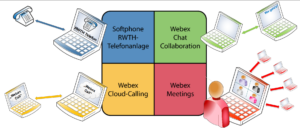
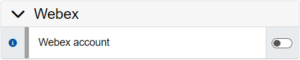
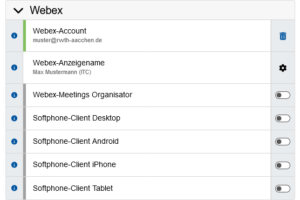
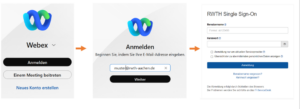



Leave a Reply