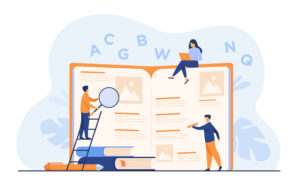
Source: Freepik
The Webex app has been in regular operation since November 2, 2023. We have already informed you about the first steps in using Webex and the most important functions in two blog posts. In this last blog post in the Webex series, we would like to introduce you to a few Webex technical terms and explain the functionalities behind them.
Space
In the Webex app, you have the option of working together in so-called spaces. In these spaces, you can exchange information by sending messages, making calls, holding video conferences, sharing files, or even using the whiteboard. Spaces are the best way to collaborate on a specific topic or project.
When you start a conversation with someone, a space is created. This can be with a contact person or with a group. You have joined a project later? No problem! You can also be added to a space later by a person using your e-mail address if the person is already in the corresponding space.
In these spaces, you can send messages, hold meetings, and also call other people. You can find out exactly how to create a space on IT Center Help, depending on your operating system.
Spaces always start unmoderated so that each member can add or remove further members or change the name and image of the space. Moderators can also be appointed later. They then have more access and editing rights.
Team
The larger instance of spaces are so-called teams. This allows you to assign several spaces to a higher-level team. Teams can be based on organizational structures (departments, groups) or put together on a topic basis.
You can also move a space to a team later. Any person who is not part of the team is then considered a guest. You can join a team by being added by a team moderator.
Each team has at least the General section. So don’t be surprised if you are automatically added there. As a team member, you can join a non-moderated space within the team or create team spaces so that others can join.
You can find more useful information about spaces and teams on IT Center Help.
Message
You can use direct messages to contact a specific person privately. The resulting conversation will only be between the two of you and no other people can be added.
You can use @name to directly mention a person you would like to address in a space. You can also edit or even delete your message afterwards.
After you have sent a message, you can also see who has read the message. To keep track of your messages and replies, you can also reply to a thread and continue the conversation on a specific topic. You can also forward or quote the respective message.
Let’s Go
This blog post concludes the three-part series on the introduction of Webex. If you would like to read about the beginnings of Webex again, please read the article “The Webex Go-Live is Coming Soon!” or “Welcome, Webex!“. You can also find helpful information and instructions on IT Center Help.
Responsible for the content of this article are Thomas Böttcher, Marcel Crolla, Jelena Nikolić, and Sabine Scherm.





Leave a Reply