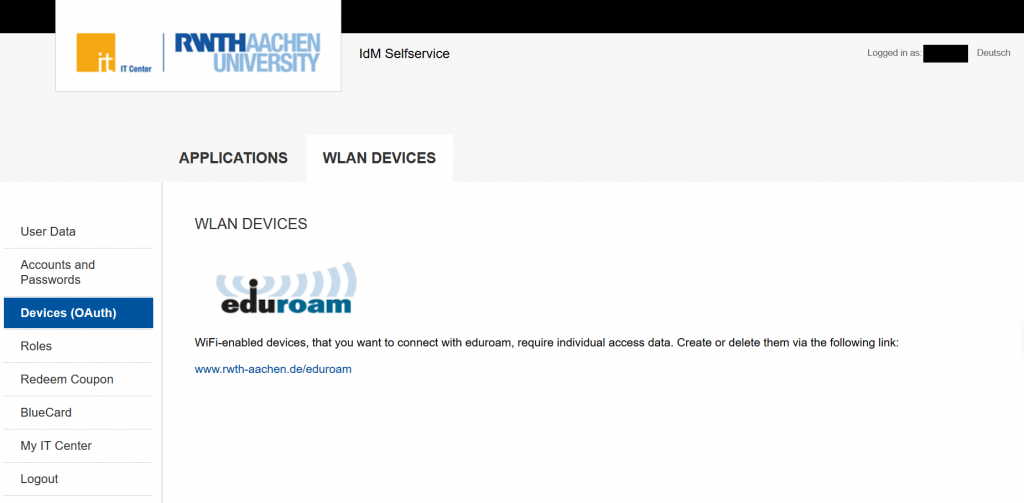
Did you know that you can also manage your eduroam connected devices from the Selfservice? Here you can manage much more!
Source: Own illustration
In the first part of the blog series “Tips and Tricks: The Selfservice” we already reported how to get into the Selfservice and how to use and manage the functions “User Data” and “Accounts and Passwords”.
In this article you will find out what is hidden behind the other menu items “Devices”, “Roles”, “Redeem coupon”, “BlueCard” and “My IT Center” in the Selfservice. As soon as you are logged in via https://www.rwth-aachen.de/selfservice you will see the mentioned menu items on the left side of your screen.
Devices (OAuth)
The menu item “Devices (OAuth)” offers the possibility to generate separate access data for your mobile devices like smartphone or laptop via the device manager and to manage the RWTHApp. Here you can see on which devices you have installed the app.
Above under the link “Applications” you can see and manage apps, which access the services of RWTH Aachen University in your name. The application and the device on which the app is installed are displayed. To view the permissions click on “View Permissions” If you want to revoke or remove permissions because you changed the device, you can do that here. Click on the hook next to the respective application and then click “delete”.
After confirmation the app will be removed from the list. Via the tab “WLAN devices” you will get to a link that takes you to a page where you can create individual access data for your devices.
Roles
The tab “Roles” is only relevant for employees with a TIM-CAMPUS link. You can see which roles you hold on the overview page. Roles enable you to perform various tasks on behalf of an organizational unit (e.g. ordering material or requesting business trips).
Roles are given to you through specific coupons issued by role managers. You can see who these role administrators are under the “Role manager” tab above. If you need a certain role, please contact the respective person.
Redeem coupons
In order to use roles from the role administration, you have to be authorized for them. Under the item “Redeem Coupon” you can redeem your coupon codes issued by the role manager. After redeeming a coupon, it can take up to 40 minutes until the corresponding role has arrived in the system and can be used.
BlueCard
In this Selfservice area you can also view and change information about the BlueCard. Here students can upload their photo for the BlueCard and choose whether a BlueCard with or without chip should be generated.
My IT Center
Via this point you can reach the My IT Center Portal, where the different web applications for administration and configuration of the IT services of the IT Center of RWTH Aachen University are listed for you.
After logging in to the My IT Center portal, the services, RWTH Aachen University shops and support offers for which you are authorized to use are displayed in a central location. The login is done via the RWTH Single Sign-On.
If you still have questions about the self-service, please contact the IT-ServiceDesk.
Responsible for the content of this article are Jana Baur and Ingo Hengstebeck.





Der Reiter “Rollen” ist für alle Personen relevant, die eine Rollen haben. Das können alle Personen sein, die im Identity Management registriert sind. Eine TIM-CAMPUS-Kopplung ist nur eine der möglichen Bedingungen, die ein Rolleninhaber erfüllen muss, um eine Rolle annehmen zu können. 🙂
Hallo Thorsten,
vielen Dank für deinen Kommentar. Wir haben in unserem Beitrag zur Rollenverwaltung (https://blog.rwth-aachen.de/itc/2020/07/17/nice-to-know-die-rollenverwaltung/) den Reiter “Rollen” noch einmal genauer beschrieben.
Viele Grüße
das IT Center Blog Team