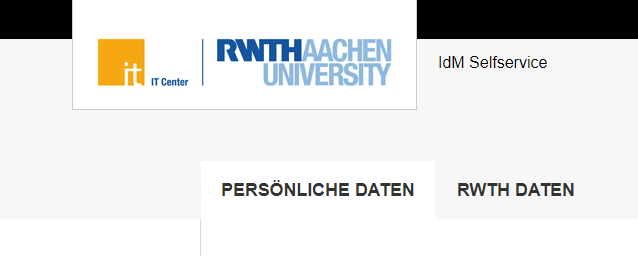
The IdM Selfservice – here you can administrate accounts and passwords and many more!
Source: Own illustration
The Selfservice is one of the first applications used by newcomers to the RWTH – whether students or employees. Since you will encounter and use the Selfservice again and again, we explain in two articles how and for what you can use it.
First of all, it is important to know how you can access the Selfservice and where you can find it.
Via the link https://www.rwth-aachen.de/selfservice you can access the Selfservice using the RWTH Single Sign-On. Here you need the user name (in the form ab123456) and the corresponding password to log in. If you are using the Selfservice for the first time, you have received the password in the ConnectMe link procedure.
Which functions does the Selfservice offer?
As soon as you are logged in, you can already see the menu items on the left side of the screen. These show you clearly which functions the self-service has. First of all, we explain how you can manage your user data, accounts and passwords.
Manage user data
First, you will be shown your personal data, which is stored in the Identitiy Management. We differentiate between personal data and RWTH data. Some of these data can be changed by yourself, e.g. your contact email address. We recommend you to choose an e-mail address that is not in the @rwth-aachen.de domain, so that you can use the PasswordReset.
On the tab “RWTH Data” you can also see what kind of affiliation you have at RWTH Aachen University. Employees can see their personnel number, the institution number of their institution and a link to the CAMPUS entry (if a TIM-CAMPUS-linking has been established).
Managing accounts and passwords
On the left side under the menu item “Accounts and Passwords” you will find an overview of all services/accounts that are active for you.
If you tick the box in front of the respective service on the left and then click on “next” you can easily set a new password for the selected account. If you want to create a new account, e.g. for the High Performance Computing “Hochleistungsrechnen RWTH Aachen”, click on “Create Account” at the top of the tab and select the appropriate service. As soon as the account is successfully created and thus marked as confirmed, you can set a personal password for the new account via “Change password”. By the way, you can also delete accounts if they are no longer needed. Just click on the tab “Delete account” and mark the account you want to delete with a check mark and click on the button “next”.
In the tab “Options” you also have the possibility to disable the function “PasswordReset”. This function will send a link to the contact e-mail address that you have registered with us. You can also use this service if you have forgotten your user name and/or the RWTH Single Sign-On password. But, please make sure that the (contact) e-mail address is an account that only you have access to, to protect your RWTH accounts. If you do not want to use this function for security reasons, you can disable it here.
In the next article, we will show you how to manage devices, roles and your BlueCard in the Selfservice and how to use the function “redeem coupon”. We will also introduce you to the “My IT Center” page, which we have already reported on recently.
Responsible for the content of this article are Jana Baur and Ingo Hengstebeck.




