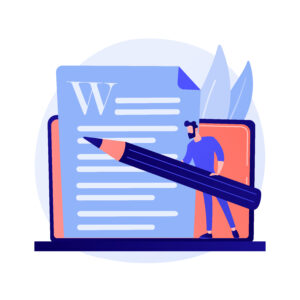
Source: Freepik
Microsoft Word is a word processing program that is used daily by various users. From schools to individuals to CEOs, Word is in regular use. Nevertheless, not all users are familiar with its multiple features. In this blog post, we will share with you five helpful tricks that will make using Microsoft Word easier and more enjoyable.
Please note that Microsoft Word can be used in different ways: There is a web application that you use in the browser, as well as a local installation of Microsoft Word that you can find as a program on your PC or laptop. The range of functions is slightly different.
The tips and tricks mentioned below refer to the local installation of Microsoft Word, which is included in the Office package M365.
Tip 1: Clipboard History
In Microsoft Word you have the possibility to see an overview of the elements you have copied to your clipboard. To do this, click on the small arrow in the right corner under the “Start” tab in the “Clipboard” group. This opens an overview on the left side of the screen. There you can see what is currently on the clipboard. By clicking on one of the displayed contents you can paste it into your text. The copied content does not then disappear from the list. So, you can select it as often as you need it.
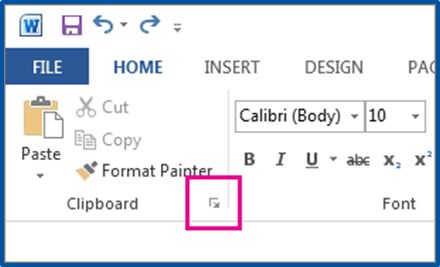
Source: Microsoft Support
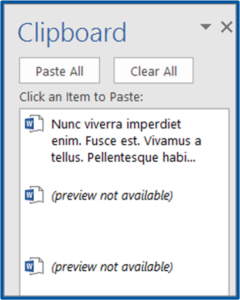
Source: Microsoft Support
Tip 2: Prepare Texts and Paragraphs
Before you write a text, you can prepare the length and the corresponding paragraphs. This way you can estimate in advance how long your planned text can be. Enter “= margin” into your text document. To “=margin” you add two numbers in brackets, separated by a comma. The first number determines the number of paragraphs, the second number determines the number of sentences per paragraph. For example, you can enter “=margin(3,5)”, confirm with Enter and you will get three paragraphs with 5 sentences each. If you prefer the Latin Lorem Ipsum text, you can enter “=lorem(3,5)” according to the same principle.
Tip 3: Start Text at Any Position
If you want to start a text at any place in the Word document, this is easily done. Just double-click on the place of your choice and you can start writing immediately. This way you can write in the middle of the document if necessary and don’t have to start at the margin.
Tip 4: Use Dividing Lines Easily
If you need a separation in the form of lines, you can achieve this with Quick Lines. Depending on the type of line you need, enter for example three hyphens (—), three underscores (___) or three equal signs (===) in a row. You can do the same with three asterisks (***), three diamonds (###) or three tildes (~~~). Confirm your input with Enter. These quick lines will give you single lines, double lines, jagged lines and more.
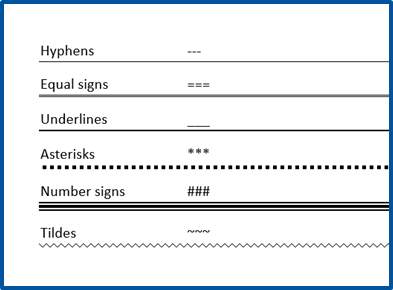
Source: Own illustration based on Microsoft Support
Tip 5: Send E-mail From Word
If you are in a Word document that you want to email as an attachment, you don’t have to switch to your email client to do so. Instead, you can first select the “Share” option in the “File” tab. Then click on “Word document” or “PDF” under “Attach a copy instead”. If you are logged in to Office, a slightly different field will appear after you click “Share”. Here you select “Send as attachment” and then you can also decide whether you want to send a copy, i.e., a Word file, or a PDF file of your document. This will automatically open a new email from Outlook with the document attached, making it much easier for you to send it.
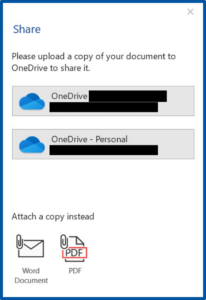
Source: Microsoft
If you have any other tips for Microsoft Word that you should know, feel free to leave us a comment!
Responsible for the content of this article is Jelena Ćulum.


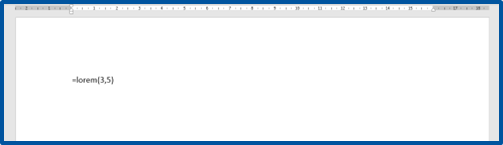
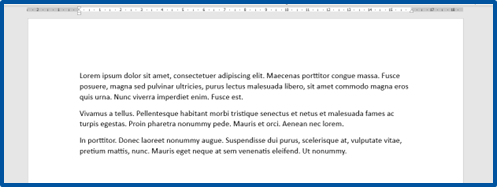



Leave a Reply