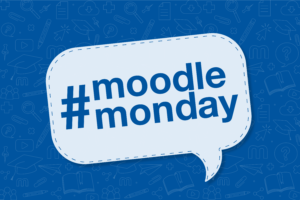
Source: Own Illustration
The examination phase is a stressful time for everyone involved. While the students are studying, writing exams and waiting for their grades, the examiners may still be preparing the last exam study rooms, correcting and grading the exams.
We have therefore collected useful information for lecturers on the topics of exam study rooms in RWTHmoodle, assigning grades and viewing exams in RWTHmoodle.
You can also read our articles on the basics of RWTHmoodle, the ABC of exam registration and general instructions for RWTHmoodle. Students should contact the ZPA if they have entered incorrect grades.
Exam Study Rooms in RWTHmoodle
Exam study rooms do not refer to study rooms in which an exam is written. Rather, they are used to prepare for and follow up on exams. RWTHmoodle is not intended for conducting electronic examinations and therefore Dynexite must be used.
To be able to create an examination learning room, you need the ‘PV examination date management’ or ‘PV examination date management administration’ function for RWTHonline. The learning room can be requested via the ‘Exam management’ application. Click on the relevant exam and reserve a room. As we need a learning room in RWTHmoodle, we therefore select an external location in the ‘Filter’ menu and ‘RWTHmoodle learning room for exam preparation and revision’ as the resource. The authorisation profile should be set to ‘Book learning room in RWTHmoodle’. We then click on ‘Enter appointment for this room’ and ‘Save’. The learning room will then be available the next day.
You can find detailed instructions and information in the Dokuportal, which, however, is only accessible from the RWTH network.
Awarding Grades
The exams have been written and now the grades need to be entered in RWTHonline. Of course, not everyone can do this either, but only people with the appropriate function in RWTHonline. The function ‘PV power recording (own exam)’ or ‘PV power recording’ authorises this. This only applies to examinations at your own organisation.
Grades are entered in two steps:
- The grade is entered.
- The grade is validated.
The grade can also be corrected by setting it to valid.
When setting the validity, please note that only persons who are also registered as inspectors for the respective inspection are authorised to do so. At the same time, they must have the function ‘PV power recording’ or ‘PV power recording (own examination)’.
If you have any questions about the allocation of grades, please visit our documentation portal for RWTHonline. If you are missing a necessary function, please contact the function administration of your organisation directly.
By the way, grades can also be published in RWTHmoodle for the time being. You can find out how to do this in the instructions on IT Center Help.
Exam Inspection Via RWTHmoodle
In RWTHmoodle, you can provide a feedback file via the ‘Assignment’ activity. If it is an exam that has taken place via Dynexite, you can view it in Dynexite. Our colleagues at Media for Teaching will be happy to answer any technical questions about Dynexite by email. All information on electronic access can be found on IT Center Help.
We hope that our brief instructions have helped you. If you have any questions or problems, please refer to the RWTHmoodle documentation on IT Center Help or contact the IT-ServiceDesk.
Responsible for the content of this article is Verena Grouls.





Leave a Reply